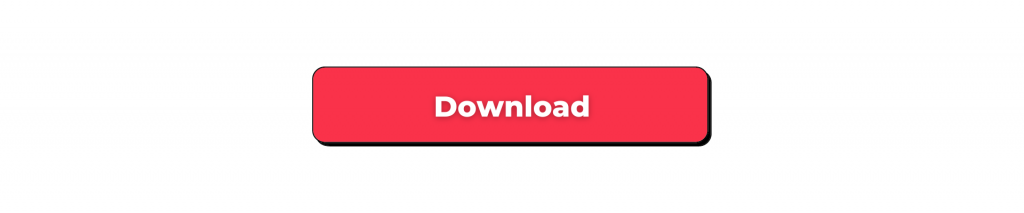To maximize the time spent in front of the keyboard, it is best to learn useful keyboard shortcuts that can help you code faster.
Keyboard shortcuts are a powerful and underutilized tool that can help you save time and improve your productivity when using your computer. Whether you’re working on a document, browsing the web, or performing other tasks, keyboard shortcuts can help you perform actions more quickly and efficiently than using a mouse or touchpad.
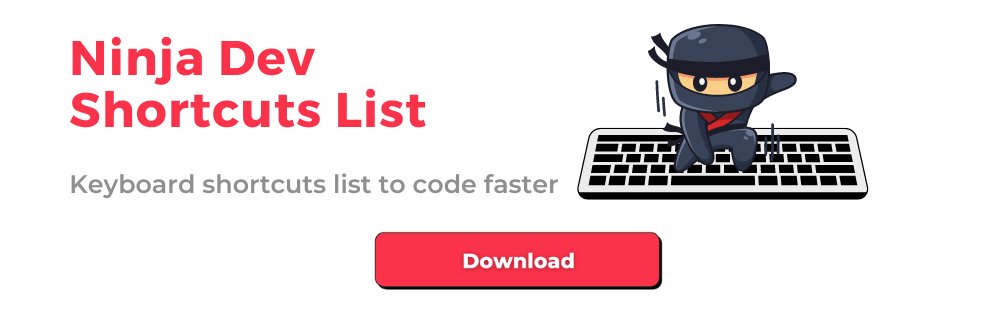
Keyboard shortcuts: code efficiently, code faster
As a developer, you spend most of your day in front of the computer, and most of that time you spend in your favorite editor/IDE. Therefore, it is essential to be as efficient as possible with our favorite editor.
This is where keyboard shortcuts come in. Knowing the correct keyboard shortcuts for each situation will save you time and make programming more enjoyable.
Shortcuts are the most productive resource you can add to your developer repertoire and will help you over the course of your career.
Learning how to use the system and tools will improve your productivity and generally make it easier to manage all your windows and applications.
In addition to the time-saving benefits, keyboard shortcuts can also be beneficial for reducing strain on your hands and wrists. Instead of clicking through menus and using a mouse or touchpad, you can perform many actions using keyboard shortcuts, which can help reduce the risk of repetitive strain injuries.
But when and where did the first shortcuts appear?
Also read our article about How To Code Well. Peter Fisher, freelance web developer and host of the popular “How To Code Well” podcast, discusses why he started teaching coding and some of the best career advice he has given.
First keyboard shortcuts
The first keyboard shortcuts appeared at Xerox in the 1970s and included functions such as cut, copy and paste.
However, David Bradley, an IBM engineer, was the creator of the iconic Control-Alt-Delete shortcut, which occurred in the early 1980s.
Bradley said it required only five minutes to devise the iconic combination, which became a hit among IBM employees and was then programmed into the original company PC.
How to determine keyboard shortcuts?
Behind every keyboard shortcut is a story, the purpose of which is always the same: to solve a problem or facilitate the execution of a function.
Therefore, the challenge for engineers is:
- Make the shortcuts easy to remember
- Make sure they make sense with existing keyboards
- Develop combinations that do not trigger other shortcuts.
They must also take into account how often a shortcut is used. More frequently used shortcuts tend to include simpler key combinations (e.g., copy and paste). On the other hand, less frequently used shortcuts tend to include more keys (e.g., forced exit from an application).
Modern apps are initiating a new era of shortcuts
The use of shortcuts is one of the biggest trends in productivity software. Companies such as Notion, Superhuman , and Figma have created their own shortcuts to help users save time by dropping the mouse.
For those who are more of a do-it-yourselfer, you can always grab your keyboard. Both Mac OS and Windows allow users to create their own shortcuts.
Ninja Devs Shortcuts List by Mindquest
If you want to start using the keyboard more effectively, here is a very comprehensive list of shortcuts.
Overall, keyboard shortcuts are an essential tool for anyone looking to work more efficiently and effectively on their computer. By taking the time to learn and use them, you can streamline your workflow, reduce the risk of injury, and improve your overall productivity. So next time you’re working on your computer, give some of these shortcuts a try and see how they can help you work smarter, not harder.
We have chosen to divide the keyboard shortcuts by type of task:
- Basic Editing
- Cursor Movements
- Debug
- Display
- Editor Management
- File Management
- Generic Windows Shortcuts
- IDE Shortcuts (VSCode)
- Integrated Terminal
- Multi-Cursor and Selection
- Rich Languages Editing
- Search and Replace
This way it is easier for you to check which shortcuts save you time based on your needs.